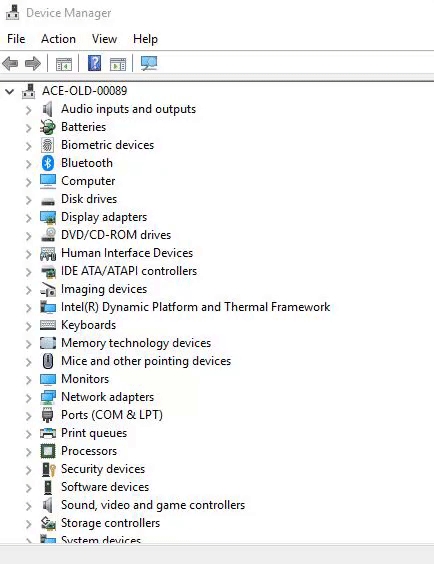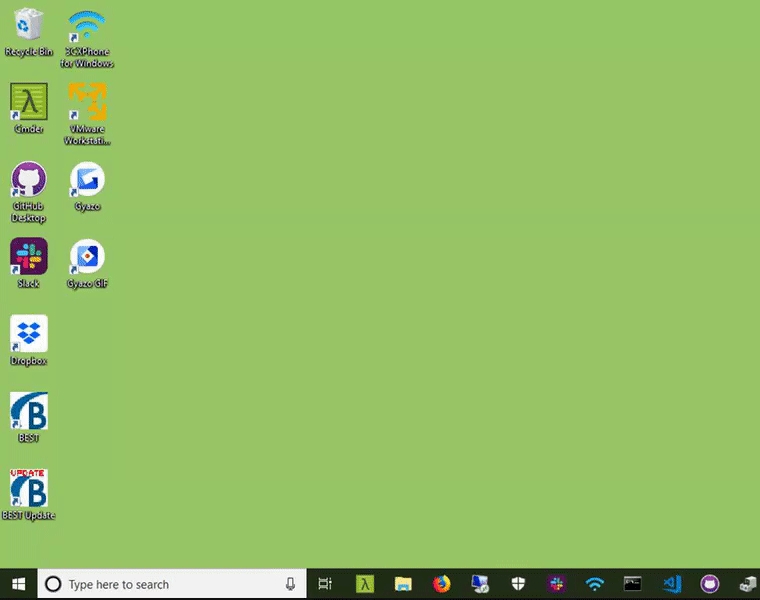Config File details
Introduction
In the same directory as relaykeys there is a file relaykeys.cfg
It looks like this:
[server]
host = 127.0.0.1
port = 5383
username = relaykeys
password = QTSEOvmXInmmp1XHVi5Dk9Mj
logfile = logfile.txt
[client]
host = 127.0.0.1
port = 5383
username = relaykeys
password = QTSEOvmXInmmp1XHVi5Dk9Mj
toggle = 1
togglekey = A
togglemods = RALT
[cli]
keymap_file = us_keymap.jsonFeel free to change any of the settings but Be careful that you make the username/password the same - otherwise the CLI programme can't talk to the service.
Note the keymap file. This is found in the sub directory cli_keymaps. You can have multiple keymaps in here if you wish and switch between them using the cli using -c
Available Keyboard Layouts
RelayKeys now supports multiple keyboard layouts for different languages and regions:
us_keymap.json - US English QWERTY layout
uk_keymap.json - UK English QWERTY layout
de_keymap.json - German QWERTZ layout
fr_azerty_keymap.json - French AZERTY layout (NEW!)
es_qwerty_keymap.json - Spanish QWERTY layout (NEW!)
it_qwerty_keymap.json - Italian QWERTY layout (NEW!)
To use a different layout, simply change the keymap_file setting:
Language-Specific Features
French AZERTY:
Accented characters: é, è, à, ç, ù
Special symbols: €, £, ², ³, °
Proper AZERTY key positioning
Spanish QWERTY:
Special characters: ñ, Ñ
Inverted punctuation: ¿, ¡
Accented vowels: á, é, í, ó, ú
Euro symbol: €
Italian QWERTY:
Accented vowels: à, è, ì, ò, ù
Special symbols: €, £, °, §
Each file is a json file (tip - using jsonlint to check its formatted ok) looks something like the below where the string is sent dependent on the characters sent. eg. on a UK keyboard ! is sent by presing shift and 1.
Dev - Defining your port of the RelayKeys hardware
RelayKeys software tries to find the RelayKeys board automagically. If you have a device with a number of COM ports attached - or ones that have similar functionality you may have some difficulties. If so try fixing the COM port.
Access Device Manager. Search for "Device Manager" in Windows.
Click on Ports. If you only have RelayKeys connected you should see one device. If you see many - try unplugging it and replugging it in to find which COM port it is.
Note the number and edit your RelayKeys cfg file. Search for "RelayKeys config" in Windows - and open with Notepad.
Type
dev = COM3where COM3 is your port number you found in step 2-3.
Last updated