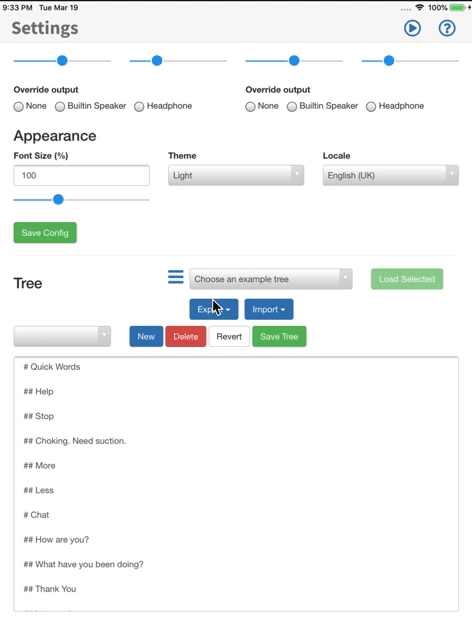Tree / Language file details
There are three formats that pasco reads langauge trees in.
Mindnode - Markdown format. - ATX Style
Files look a little like this:
# Chat
## How are you?
- Ace!
- Whats that?
-
## Whats happening?
- Yeah for sure
## I’m fed up
# I need something
## Its in my bag
## Its somewhere else
## Its upstairsIt's not the easiest to read - note that with markdown line breaks are key. It's easiest to generate this with something like MindNode - an iOS and Mac app to generate MindMaps. It really is a breeze
Tab OR Space Indented text file
Here a file looks like this:
It looks a little easier to read - but be warned - spaces and tabs at the beginning cannot be mixed. Don't put a space and then a tab. Its not the easiest.
Open Board format
Pasco natively supports the open board format. To use this simply upload your board(s) as a 'obz' file in the Configuration screen - and hopefully it should work! Note that we of course strip images - and right now there is no built in 'cue' for items. We use the label for this.
To export - select Export in the Configuration screen and select 'obz' format. You will need a way of sharing this file - either via email or your files app (and then dropbox etc) to make use of this outside of your iPad. Note it exports all your sound files too.

Last updated